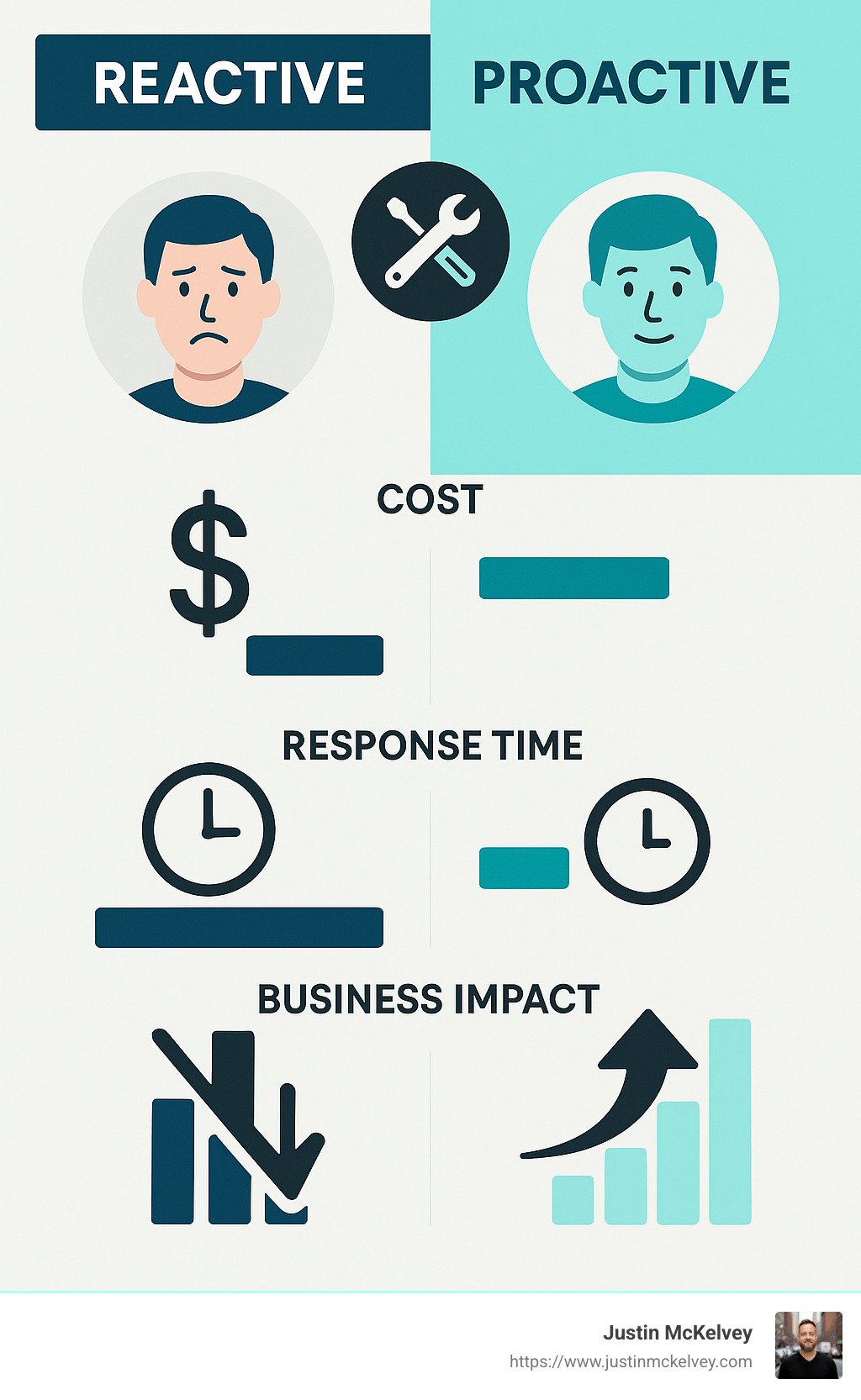Tech Troubles? Quick Fixes for Common Business Tech Issues
The Real Cost of Tech Headaches
We've all been there. The spinning wheel of doom appears on your screen during a crucial client presentation. The office printer decides to rebel right before an important meeting. Your team's video call freezes just as you're making your key point.
Business tech troubleshooting isn't just an IT concern—it's a business survival skill. When technology hiccups, productivity doesn't just dip—it often crashes completely. These digital disruptions cost the average employee more than two entire work weeks annually. That's over 80 hours per person spent wrestling with technology instead of moving your business forward!
What makes these tech headaches so painful for businesses? Today's interconnected systems mean that one small glitch can cascade throughout your entire operation. That printer issue might seem isolated, but it could actually be the first symptom of a network-wide problem affecting every device in your office.
Here's the silver lining: most IT problems can be resolved quickly when you approach them systematically. With the right troubleshooting framework, you can transform these moments of frustration into minor bumps in the road.
Quick Answer: For effective business tech troubleshooting:
Restart equipment - This resolves approximately 90% of common issues Check physical connections - Verify cables, power sources, and network devices Clear cache and cookies - Remove accumulated temporary files slowing systems Isolate the problem - Test on different devices or networks to pinpoint the cause Document everything - Record steps taken and solutions for future reference
Small businesses feel these tech pains most acutely. Without dedicated IT teams on standby, issues that larger companies might brush off can bring your entire operation to a standstill. When you're running lean, every minute of downtime directly impacts your bottom line.
As one seasoned IT professional puts it: "A structured troubleshooting framework reduces the time taken to resolve technical issues, improves efficiency, and increases user satisfaction." This isn't just about fixing what's broken—it's about creating systems that keep your business running smoothly.
The cost of tech troubles goes beyond just the time spent fixing them. There's the frustration factor, the missed opportunities, and the professional impression these disruptions leave on clients and partners. In today's digital-first business environment, your technology reliability directly reflects your company's reliability.
Business Tech Troubleshooting 101
What is Business Tech Troubleshooting?
Business tech troubleshooting isn't just about turning things off and on again (though that does work surprisingly often!). It's a thoughtful, step-by-step approach to solving technology problems that impact your business operations.
Think of yourself as a detective when troubleshooting tech issues. You're gathering clues, considering possible culprits, testing your theories, and ultimately solving the mystery of what went wrong. The goal isn't just to make the error message disappear—it's to understand why it appeared in the first place.
Many of us are guilty of the "quick reboot and hope for the best" approach. While rebooting solves many issues temporarily, proper troubleshooting digs deeper to find and fix the underlying cause. Otherwise, that pesky problem will likely return—usually during your busiest time or important client call!
The difference between treating symptoms and addressing root causes is like putting a bandaid on a splinter versus removing it. One approach provides temporary relief; the other actually solves the problem.
Why Small Businesses Can't Ignore It
For small businesses, technology failures aren't just annoying—they can be existential threats to your bottom line and reputation.
When your systems go down, productivity plummets. In a small team, having even one or two employees unable to work represents a significant portion of your workforce sitting idle, watching the spinning wheel of death instead of serving customers.
The financial impact is sobering. Small businesses typically lose between $137 and $427 per minute during IT downtime. For a company operating on tight margins, a few hours of technical difficulties can wipe out a week's profits.
Cybersecurity becomes another critical concern. Small businesses aren't flying under the radar—they're prime targets, with 43% of all data breaches aimed at smaller companies. Proper troubleshooting often reveals security vulnerabilities before they become full-blown breaches.
Compliance issues add another layer of risk. Many industries face strict regulations regarding data security and privacy. Technical problems that compromise these standards can result in hefty fines and legal headaches that small businesses simply can't afford.
Perhaps most valuable of all is customer trust. When technical problems affect customer experience—like a down website or glitchy payment system—you risk losing the hard-earned trust that took years to build, often in just minutes of frustration.
Essential First Steps for Any Incident
When technology fails, taking these initial steps will help you gain control of the situation:
Gather facts, not opinions. There's a world of difference between "the internet is down" and "I can't access our cloud CRM but can still browse websites." The first statement is an opinion; the second provides actionable information that points toward specific solutions.
Verify the scope of the problem immediately. Is this affecting one person, a department, or everyone? A single user having trouble might indicate a device issue, while an entire department suggests something broader like a network segment problem.
Check recent changes in your environment. Software updates, new hardware, configuration changes, or even office rearrangements can trigger unexpected issues. Often the culprit is something that changed just before the problem appeared.
Document initial symptoms clearly. Write down exactly what's happening, including any error messages, when the problem started, and what the user was doing when it occurred. This information becomes invaluable if you need to escalate the issue.
Restart & reconnect as a first step, but don't stop there. While the famous "turn it off and on again" solves many problems, note whether the issue returns after rebooting—this tells you whether you're dealing with a temporary glitch or a persistent problem.
By approaching tech troubles with this structured methodology, you'll find that even complex problems become more manageable. The key is patience and persistence—qualities that small business owners already have in abundance!
For more comprehensive guidance on aligning technology with your business needs, check out more info about technology solutions.
Common Tech Issues & Quick Fixes
Network Woes? A Business Tech Troubleshooting Mini-Guide
We've all been there—the dreaded "network is down" moment that brings productivity to a screeching halt. When connectivity issues strike, keeping calm and following a systematic approach makes all the difference.
Start with the basics: a ping test can quickly tell you if your internet connection is functioning. Simply open a command prompt or Terminal and type ping google.com. Getting replies? Great! Your internet connection works. No response? Try pinging your router (usually 192.168.1.1) to determine if the problem is your internal network or your internet service provider.
For more detailed insights, traceroute is your friend. By typing tracert google.com (Windows) or traceroute google.com (Mac), you'll see the exact path your data takes to reach its destination. This can reveal exactly where the connection breaks down, saving you hours of guesswork. You can find more detailed instructions on step-by-step connectivity tests.
Sometimes the issue isn't connectivity but rather DNS resolution—you can connect to IP addresses but not website names. Switching your DNS servers to Google's public DNS (8.8.8.8 and 8.8.4.4) often resolves these frustrating issues.
Wi-Fi problems in busy office buildings often stem from channel congestion. It's like trying to have a conversation in a crowded room—too many networks on the same channel create interference. Using a Wi-Fi analyzer app to find less crowded channels can work wonders for connection stability.
Don't underestimate the impact of physical barriers on wireless signals. That concrete wall or metal filing cabinet might be the real culprit behind your spotty connection. Strategically positioning your router or adding mesh Wi-Fi nodes can dramatically improve coverage.
For wired networks, the solution is often refreshingly simple. Check that Ethernet cables are firmly connected and look for the telltale link lights on network devices. A steady or blinking light usually indicates proper connection, while no light suggests a physical connection problem.
As one network specialist I know puts it: "The simplest solution is often the right one—I've seen entire offices panic over network outages fixed by plugging in a loose cable."
Sluggish Computers & Storage Headaches
Nothing tests patience quite like a computer that crawls along when you're on deadline. The culprit is often insufficient storage space—computers need at least 10-15% free space to function efficiently.
Storage management should be your first stop. Windows users can use Disk Cleanup and Storage Sense, while Mac users can click Apple menu > About This Mac > Storage > Manage. These built-in tools help identify space-hogging files and applications.
For businesses drowning in large files, cloud storage solutions like OneDrive, Google Drive, or Dropbox offer an neat solution. They keep files accessible while freeing up precious local storage—a win-win for productivity and performance.
Your browser's cache might be secretly sabotaging performance. While caches initially speed up browsing by storing website data locally, they can become bloated over time. Clearing your cache periodically (Ctrl+Shift+Delete on Windows or Command+Shift+Delete on Mac) often provides an immediate speed boost.
Many professional applications maintain their own caches as well. Adobe products, for instance, can become noticeably sluggish after extended use as their cache files grow. Checking application-specific settings for cache management can revitalize these essential tools.
Is your computer running hot? Overheating commonly causes processors to throttle performance as a self-preservation measure. Ensure proper ventilation and consider a gentle cleaning of internal components if you notice unusual heat or fan noise. Your computer will thank you with improved performance.
Too many programs launching at startup can significantly impact overall system responsiveness. Managing startup programs through Task Manager (Windows) or System Preferences > Users & Groups > Login Items (Mac) often yields dramatic improvements in boot times and general performance.
Software & SaaS Glitches (Teams, WordPress, Squarespace)
In today's cloud-centric business world, SaaS platforms form the backbone of daily operations. When these services hiccup, knowing how to respond quickly is invaluable.
Microsoft Teams issues typically fall into a few common categories. Audio and video problems during calls often stem from network constraints or device conflicts. First, verify your connection strength. Then check Teams settings to ensure you're using the correct microphone and camera—and that another application isn't hogging these resources.
If Teams shows as disconnected, try the full reset approach: sign out completely, clear the Teams cache folder (found in C:\Users\username\AppData\Roaming\Microsoft\Teams on Windows), and sign back in. This often resolves persistent connection problems that simple restarts miss.
For WordPress site owners, plugin conflicts represent the most common headache. When your site starts behaving strangely after adding new functionality, deactivate all plugins and reactivate them one by one while testing. This methodical approach pinpoints the problematic plugin without guesswork.
Theme updates can occasionally break WordPress sites too. If your site layout suddenly looks wrong, temporarily switching to a default WordPress theme helps determine whether the issue lies with your theme or elsewhere in the system.
Squarespace users face their own set of challenges. When the Style Editor refuses to cooperate, clearing your browser cache and cookies often resolves the issue. If problems persist, try disabling browser extensions or switching browsers entirely—sometimes the simplest solution works.
Image upload failures in Squarespace typically relate to file size restrictions. Resizing large images before uploading not only prevents these errors but also improves your site's loading speed—a win for both you and your visitors.
Peripheral & Hardware Failures
Printers, scanners, and other peripherals seem to have a knack for misbehaving at the worst possible moments. When the office printer decides to strike, start by verifying physical connections. For network printers, ensure they have valid IP addresses by printing a configuration page directly from the printer's control panel.
Stuck print jobs can clog the entire print queue, preventing new documents from printing. Clear the queue by opening Printers & Scanners settings, right-clicking your printer, and selecting "See what's printing" to cancel all documents. This simple fix resolves many mysterious printing delays.
Driver problems account for countless peripheral issues. Rather than relying on generic drivers, download the latest versions directly from the manufacturer's website. The improvement in functionality and reliability is often dramatic.
For external devices that suddenly stop working, connection issues are the likely culprit. Try different USB ports and cables before assuming the device itself has failed. Some peripherals, particularly older models, may require direct connection to the computer rather than connection through a hub.
How can you tell if you're dealing with a hardware or software problem? Hardware issues typically present consistently, while software problems may come and go or occur only when using specific applications. Problems that appear before the operating system even loads almost always point to hardware failures.
When troubleshooting stubborn issues, try booting into Safe Mode (Windows) or Recovery Mode (Mac). These minimal environments load only essential drivers. If your problem disappears in these modes, you're likely dealing with a software conflict rather than hardware failure.
The most definitive test when possible: swap components. Using the suspect component in another system or temporarily replacing it with a known-working part can instantly confirm hardware failures, saving countless hours of unnecessary software troubleshooting.
As we like to say at Justin McKelvey, "The difference between frustrating tech problems and quick solutions is often just knowing where to look first." With these business tech troubleshooting approaches in your toolkit, you'll spend less time fighting technology and more time using it to grow your business.
The 7-Step Troubleshooting Framework
Ever watched a master mechanic diagnose a car problem? There's something almost magical about how they can listen to an engine, ask a few questions, and zero in on the issue. That same methodical approach is what makes business tech troubleshooting effective.
Let's break down a framework that transforms tech problem-solving from chaotic guesswork into a streamlined process that actually works.
Step 1-2: Identify & Hypothesize Causes
When tech issues strike, our first instinct is often to try random fixes. Resist that urge! Starting with proper identification saves tremendous time down the road.
Start by asking better questions. Rather than accepting vague statements like "the internet is down," dig deeper: "Can you reach any websites at all?" or "When did you last successfully connect?" Specific questions yield actionable information.
What users report (slow applications, error messages) are usually just symptoms of deeper problems. Your job is to look beyond these surface issues to find what's really happening underneath.
Define the scope clearly. Is this affecting one person, a department, or the entire company? A single user having email problems suggests an account or device issue, while the whole office experiencing the same problem points to server or network troubles.
Once you've gathered the facts, it's time to develop theories about what might be causing the problem. Think of yourself as a detective building a case.
Rank your suspects from most to likely least. This isn't random—use your knowledge of the systems involved and any patterns you've noticed in the past.
For network issues, the OSI model offers a brilliant systematic approach—start with physical connections, then move up through data link, network, and transport layers.
One of my favorite techniques is the "Five Whys" method. It's deceptively simple but incredibly powerful. You just keep asking "why" until you drill down to the root cause. For example, a report won't generate because the database connection times out, which happens because queries take too long, which occurs because the index is corrupted, which happened because a maintenance job failed, which ultimately failed because the disk was full. Five whys, one root cause identified!
Step 3-4: Test & Plan Fixes
With your hypotheses in hand, it's time to play scientist and test your theories methodically.
Always start with the simplest explanations. Before diving into complex configuration issues, check the basics—is everything powered on? Are cables connected? Is the Wi-Fi signal strong? You'd be surprised how often the solution is something basic that everyone overlooked.
The golden rule of troubleshooting is to change only one variable at a time. If you make multiple changes simultaneously and the problem disappears, you won't know which change actually fixed the issue—and you won't learn anything for next time.
When possible, try to reproduce the problem in a controlled environment. If a particular application is crashing on one computer, see if it behaves the same way on another machine. This isolation testing can quickly confirm or eliminate potential causes.
Once you've identified the likely cause, resist the urge to jump straight to implementing a fix. Taking time to plan your approach pays dividends, especially for complex issues.
Document your action plan in detail—what specific steps will you take? What commands will you run? What settings will you change? Having this roadmap keeps you focused and provides a reference if you need to hand off the issue to someone else.
Always consider what might go wrong. Could your fix potentially affect other systems? What side effects might occur? And most importantly, always have a rollback plan. If your solution makes things worse, you need a clear path back to where you started.
Step 5-6: Implement & Verify Solutions
With a solid plan in place, it's time to execute your solution with confidence.
Follow your documented steps rather than making impromptu changes. This discipline ensures that if your fix works, you can replicate it in the future—and if it doesn't, you know exactly what you tried.
Communication is crucial during implementation. Keep users informed about what you're doing and set realistic expectations about timelines. Nothing frustrates people more than being left in the dark about when their tech issues might be resolved.
As you implement your solution, document any deviations from your original plan. Perhaps you finded something unexpected or needed to take a slightly different approach—these details are gold for future troubleshooting scenarios.
Once implemented, verification is critical. Don't just assume your fix worked—prove it by testing thoroughly.
First, verify that the specific reported issue is resolved by replicating the original problem scenario. Then, check related functionality to ensure your fix didn't break something else. For example, if you fixed a printer connectivity issue, make sure all print features still work correctly.
Always get confirmation from the original user who reported the problem. Their perspective matters—sometimes what looks fixed to you still doesn't meet their needs.
For persistent or intermittent issues, set up monitoring to alert you if the problem returns. This proactive approach can catch recurring issues before they cause significant disruption.
Step 7: Document, Share, and Build a Knowledge Base
The final step might seem optional, but it's actually where the long-term value of your troubleshooting efforts is realized.
Thorough documentation transforms individual knowledge into organizational wisdom. Document what happened, why it happened, how you fixed it, and what you learned in the process.
Using standardized templates for this documentation ensures consistency and makes information easier to find later. Include the problem description, symptoms observed, troubleshooting steps taken, the ultimate cause, and the solution implemented.
Building an internal knowledge base—whether it's a shared document, wiki, or dedicated system—creates a powerful resource that grows more valuable with each resolved issue. When similar problems arise in the future, your team won't be starting from scratch.
Take time to share lessons learned with colleagues. A quick 15-minute review of significant incidents can spread knowledge throughout your team and identify process improvements that benefit everyone.
Business Tech Troubleshooting Escalation Triggers
Knowing when to call in reinforcements is a skill in itself. Not every issue can or should be resolved by the first person who tackles it.
Watch for these signs that it's time to escalate an issue:
When the same problem keeps coming back despite your fixes, it's a clear signal that deeper expertise might be needed. Recurring issues often have complex, hidden causes that require specialized knowledge.
Any situation that puts data at risk demands immediate escalation. The potential cost of lost or compromised data far outweighs any delay in getting the right experts involved.
Security incidents need rapid response from specialists. If you suspect a breach or vulnerability, don't hesitate to pull in security expertise—minutes can make a difference in limiting damage.
Keep an eye on your service level agreements (SLAs). Issues approaching time limits specified in your SLAs should be prioritized and escalated before deadlines are missed. For more insight on effective service levels, check out this scientific research on Service-level agreements.
Problems affecting core business functions deserve special attention. When an issue impacts revenue-generating operations or prevents large groups of employees from working, rapid escalation is appropriate.
Finally, be honest about your own expertise. If an issue involves systems or technologies you're not familiar with, escalating to someone with the right knowledge is the most efficient path to resolution. For businesses looking to improve their SaaS strategy and technical approach, more information about SaaS strategy can provide valuable guidance.
The difference between reactive and proactive approaches to tech support is stark—as illustrated in the comparison chart above. By following this structured framework, you'll not only solve current problems more efficiently but also build the foundation for preventing future issues.
Prevention, Training & Documentation
Proactive Maintenance & Updates
The old saying "an ounce of prevention is worth a pound of cure" couldn't be more true when it comes to business tech troubleshooting. The best problems are the ones you never have to solve because you prevented them in the first place.
Smart businesses don't wait for things to break—they establish regular maintenance schedules that keep systems running smoothly. This means setting up consistent routines for software updates and patches, which can now be largely automated with the right tools. Those "update later" prompts you keep dismissing? They often contain critical security fixes that could prevent major headaches down the road.
Your hardware needs regular attention too. Just like you wouldn't go years without changing your car's oil, your computers and servers need physical maintenance. Dust buildup is the silent killer of electronics, causing overheating that shortens their lifespan dramatically. A simple quarterly cleaning can add years to your equipment's life.
"I've seen countless 'mysterious' computer problems disappear after a good cleaning and update session," says one IT professional. "The systems people assume are ready for replacement often just need some basic maintenance."
Monitoring tools have become both more powerful and more affordable in recent years. Solutions like Nagios, PRTG, or even free options like Spiceworks can keep an eye on your network 24/7, alerting you to potential issues before they cause downtime. Think of these tools as the check engine light for your business technology—they help you address small problems before they become emergencies.
Building IT Resilience Through Employee Training
Your employees are your first line of defense against technology problems, yet many businesses overlook their training. A team that knows basic troubleshooting steps can resolve many common issues without ever needing to call for help.
Consider implementing regular "lunch and learn" sessions where you can teach simple skills like proper restart procedures, how to check connections, or identifying when something is truly an emergency versus a minor inconvenience. These sessions build confidence and reduce the "panic factor" when tech issues arise.
The most effective approach is to identify and nurture "tech champions" within each department. These are the naturally tech-savvy folks who already help their colleagues with computer problems. Providing them with additional training and recognition creates an internal support network that can handle many issues before they ever reach your IT team or consultant.
Security awareness deserves special attention in your training program. With phishing attacks becoming increasingly sophisticated, your team needs regular practice identifying suspicious emails and links. Many companies now run simulated phishing campaigns to keep employees sharp—those who click suspicious links aren't punished but instead receive immediate education.
"After implementing monthly five-minute security reminders, we saw a 70% decrease in successful phishing attempts," reports one small business owner. "The key was keeping the training brief, relevant, and somewhat entertaining."
Secure Troubleshooting: Compliance & Cyber Hygiene
Even when solving urgent tech problems, security can't take a backseat. In fact, troubleshooting situations often create perfect opportunities for security breaches if proper protocols aren't followed.
Multi-factor authentication (MFA) should be non-negotiable for administrative access to your systems, especially when troubleshooting remotely. Yes, it adds an extra step, but that step prevents countless unauthorized access attempts. The minor inconvenience is well worth the protection.
When granting access to vendors or consultants to fix issues, remember the principle of least privilege—give them only the specific permissions they need for the specific task at hand, and set those permissions to expire automatically when the work is complete. Too many businesses grant excessive access and then forget to revoke it.
Keep detailed logs of all troubleshooting activities, especially those involving sensitive systems. These logs aren't just for security—they're also invaluable learning tools and may be required for compliance with regulations like HIPAA, PCI-DSS, or GDPR depending on your industry.
When troubleshooting database or application issues, never use real customer data if it can be avoided. Create sanitized test data that maintains the structure but removes sensitive information. If you must access real data, be extra vigilant about who can see your screen during remote sessions.
Creating & Sharing Troubleshooting Docs
Documentation might not be the most exciting part of business tech troubleshooting, but it's often the most valuable in the long run. Without good documentation, you'll solve the same problems repeatedly instead of learning from past solutions.
Create standardized templates for documenting issues that include the problem description, symptoms observed, root cause when identified, step-by-step resolution, and—importantly—prevention measures for the future. Visual elements like screenshots or diagrams can make complex procedures much clearer, especially for visual learners.
"The documentation you create today is a gift to your future self," explains one IT director. "I can't count how many times I've thanked my past self for thoroughly documenting a weird issue that popped up again months later."
Consider building a simple internal wiki or knowledge base where these documents can live. Even a shared folder with well-organized documents is better than scattered notes. The key is making the information easily searchable with consistent tagging and naming conventions.
For frequently encountered issues, prepare canned responses and self-help guides that walk users through basic troubleshooting steps. These can be shared via email, your intranet, or even printed as quick-reference guides for common equipment.
The most valuable documentation often comes from your most challenging troubleshooting experiences. When you finally solve a particularly difficult problem, take the extra time to document it thoroughly while the details are fresh in your mind. Your future self (or colleague) will thank you.
By investing in prevention, training, and documentation, you transform business tech troubleshooting from a reactive scramble into a structured process that becomes more efficient over time. As tech support expert Forrest Murphy notes: "Trust me—an effective troubleshooting template will save you hundreds of hours over time."
Want to take your business to the next level with AI tools that can help automate some of these processes? Check out The Ultimate AI Toolkit for Businesses & Startups for solutions that can streamline your operations.
Frequently Asked Questions about Business Tech Troubleshooting
What basic checks should we do before calling IT?
We've all been there - that moment of panic when technology fails us. Before you pick up the phone to call IT support, there are several simple checks that might save you time and frustration.
Start with the obvious but often overlooked basics: verify that everything is actually powered on and properly connected. I can't tell you how many "emergencies" I've seen resolved by simply plugging in a loose cable or power cord that had been accidentally knocked out.
Restarting your device is truly the universal first step in troubleshooting. This isn't just an IT cliché – rebooting clears memory, terminates stuck processes, and resets software components that might be causing issues. Many professionals estimate that a simple restart resolves nearly 40% of common tech problems.
Take a moment to consider recent changes to your system. Did you install new software yesterday? Did IT push an update overnight? Did someone move equipment around? The timing of when problems begin often points directly to the cause.
Another helpful diagnostic step is to check if the problem affects just your device or everyone else too. If you can't access a website, try visiting it from your phone or asking a colleague if they can reach it. This simple check helps determine if the issue is local to your machine or part of a wider network problem.
As you troubleshoot, keep notes on what you've tried. This documentation will be incredibly valuable if you do need to call support later, preventing you from having to repeat steps and helping the technician understand the situation more quickly.
Finally, look for patterns in when the problem occurs. Does your computer freeze only when using a specific application? Does the printer jam only when printing certain types of documents? These patterns are valuable clues that can lead you straight to the source of the trouble.
How do we tell hardware vs software issues?
Distinguishing between hardware and software problems can save you considerable time in your business tech troubleshooting journey. Each requires a different approach, so identifying which type of issue you're facing is an essential first step.
Hardware issues often announce themselves physically. Listen for unusual sounds like clicking or grinding from your computer – these aren't software problems! Similarly, devices that are hot to the touch, showing visible damage, or have non-functioning indicator lights typically point to hardware failures.
Hardware problems tend to be consistently present across reboots. If your computer shows error messages before Windows even starts loading (during what technicians call the POST or Power-On Self-Test), you're almost certainly looking at a hardware issue.
Check your Windows Event Viewer's System log for hardware error messages. These detailed records often contain specific information about failing components that can guide your troubleshooting efforts.
On the software side, problems that only appear after you've logged in to your operating system typically indicate software issues. Similarly, if the trouble only happens with specific applications – like Excel crashes but everything else works fine – you're likely dealing with software.
The reboot test is particularly telling. If temporarily restarting your computer fixes the problem but it returns later, that's the classic signature of a software issue. Hardware problems rarely disappear with a simple restart.
Pay attention to timing as well. Issues that emerge immediately after installing new software, updates, or changing settings almost always point to software causes.
For a definitive test, try booting your computer in Safe Mode (Windows) or Recovery Mode (Mac). This starts your system with minimal drivers and software. If your problem disappears in this stripped-down environment, it's strong evidence of a software issue.
When possible, swap suspected components with known-working ones. If replacing the RAM resolves your crashes, you've confirmed a hardware problem. This component-swapping approach is particularly effective for peripherals like keyboards, mice, and monitors.
When is it time to outsource troubleshooting?
There comes a point in many business tech troubleshooting situations where bringing in outside help makes more sense than continuing internal efforts. Recognizing this tipping point can save your business significant time and money.
The most obvious trigger is a skills gap within your team. If you're facing issues with specialized systems that your staff has limited experience with, outside experts can resolve problems in hours that might take your team days of research and trial-and-error.
Recurring problems that keep returning despite your best efforts are another clear indication. When you find yourself applying the same "fix" repeatedly without addressing the root cause, it's time to bring in fresh eyes with deeper expertise.
When it comes to security incidents, the stakes are simply too high for amateur troubleshooting. Potential breaches or sophisticated malware require specialized security expertise to ensure proper containment and remediation. The average data breach now costs small businesses over $100,000 – making expert help a bargain by comparison.
Consider the business impact of ongoing issues. If troubleshooting is stretching into hours or days and affecting critical operations, the cost of downtime usually far exceeds the price of professional help. I've seen companies lose thousands in productivity trying to save hundreds on technical support.
Regulatory compliance adds another dimension to this decision. Systems that must meet specific standards like HIPAA for healthcare or PCI for payment processing often require certified experts to ensure solutions don't compromise compliance.
Perform a quick cost-benefit analysis before making your decision. Calculate the expense of employee downtime and lost productivity against the cost of external support. Ask yourself whether your internal IT resources would deliver more value by focusing on strategic projects rather than getting bogged down in extended troubleshooting.
As one of my clients wisely noted after a particularly challenging server issue: "The most expensive IT support isn't the one you pay for—it's the downtime and lost productivity from problems that persist because they weren't properly resolved."
Sometimes the smartest business decision is recognizing when to call in reinforcements. The right expert doesn't just fix your immediate problem—they transfer knowledge that helps prevent similar issues in the future, making each outsourcing investment pay dividends long after the initial problem is solved.
Conclusion
Effective business tech troubleshooting is not just about fixing what's broken—it's about creating systems and processes that minimize disruptions and maximize productivity. By implementing the structured framework we've outlined, your business can transform tech challenges from frustrating roadblocks into manageable bumps in the road.
Think of technology like the engine in your car—when it's running smoothly, you barely notice it's there. But when problems arise, having the right tools and knowledge makes all the difference between a quick fix and a day-ruining breakdown.
Prevention truly is better than cure. Regular maintenance, updates, and employee training help you avoid many common tech headaches before they ever develop. Just like changing your oil prevents engine failure, updating your software prevents security vulnerabilities and performance issues.
Structure beats chaos every time. Following our systematic troubleshooting methodology—identify, hypothesize, test, plan, implement, verify, document—leads to faster resolutions and fewer recurring problems. This approach transforms panicked reactions into calm, methodical problem-solving.
Documentation creates lasting value for your entire organization. When you document solutions, you're not just solving today's problem—you're building a knowledge foundation that will serve your team for years to come. Those troubleshooting notes might save someone else hours of frustration next month or next year.
Even in emergency situations, security can't become an afterthought. Maintaining proper security protocols during troubleshooting isn't just good practice—it's essential protection against threats that could exploit temporary vulnerabilities.
Knowing when to ask for help is a strength, not a weakness. Sometimes the most cost-effective solution is bringing in specialized expertise rather than struggling with issues beyond your team's capabilities. The time and productivity saved often far outweigh the cost of external support.
At Justin McKelvey, we understand that technology should enable your business, not hinder it. Our approach to business tech troubleshooting focuses on aligning technological solutions with your specific business needs, creating systems that work for you rather than requiring you to work around them.
"A structured troubleshooting framework reduces the time taken to resolve technical issues, improves efficiency, and increases user satisfaction."
The digital landscape continues to evolve, bringing new challenges and opportunities. By building strong troubleshooting capabilities, your business will be better equipped to steer this terrain with confidence and resilience.
Whether you're battling network issues, puzzling software glitches, or frustrating hardware failures, most problems have logical solutions. With patience, systematic investigation, and the right resources, you can overcome virtually any tech challenge that comes your way.
Ready to take your business technology to the next level? Explore our SaaS strategy resources or find The Ultimate AI Toolkit to see how we can help your business thrive in today's technology-driven world.